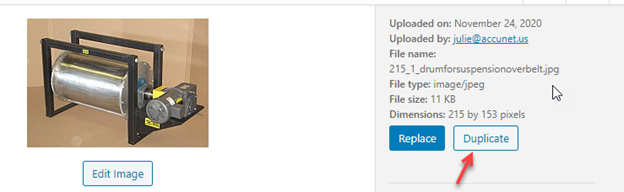Personally, we use the editing function of the media library very little. It is cumbersome and not very user-friendly. But here is one good use for it,
Click on image
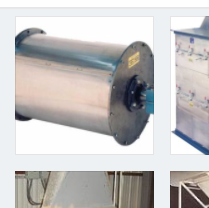
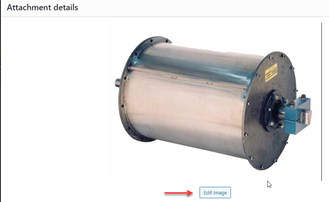
Tricky part after choosing Edit image
You need to highlight the image with your mouse. I highlighted only some of the image, so you can see how it looks. THEN choose Crop button in upper left corner. SAVE
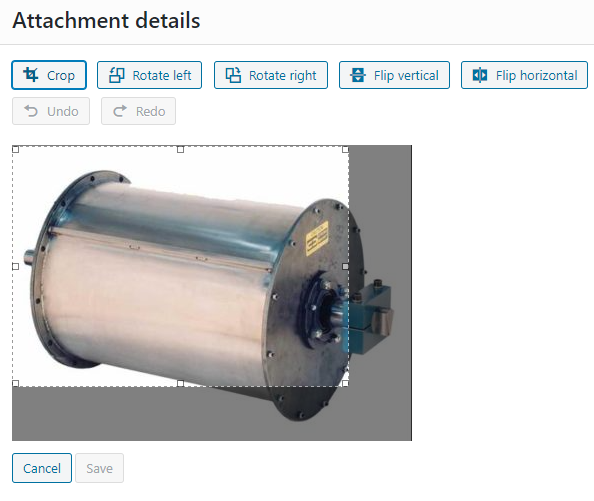
To be safe, go back to where the image is on your website, open up PAGE BUILDER, edit the image, and “re-choose” it. However, it should change wherever it is used in the website eventually after caching is updated. I am impatient, so I edit the image to be sure. Normally I will duplicate and image before I edit in case I want to have the original for a future use. For the above example, the plan was to delete the right vertical border, so I did not duplicate.