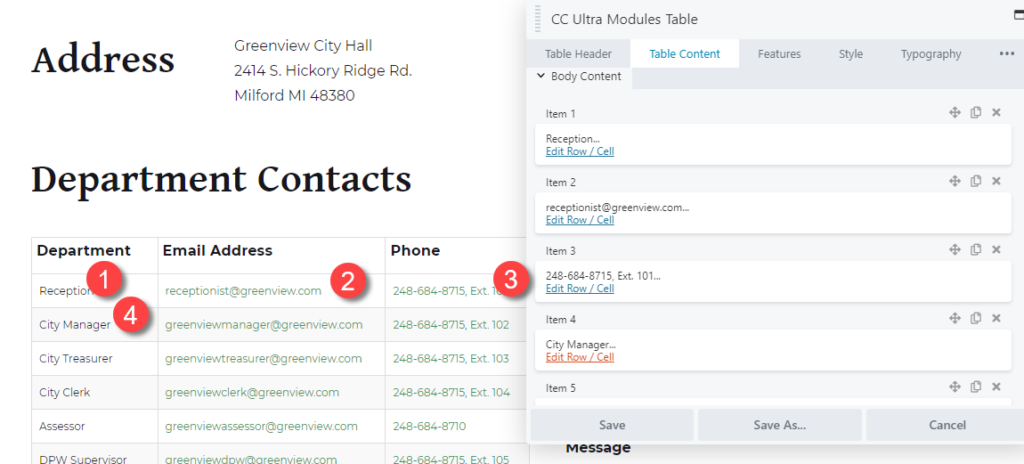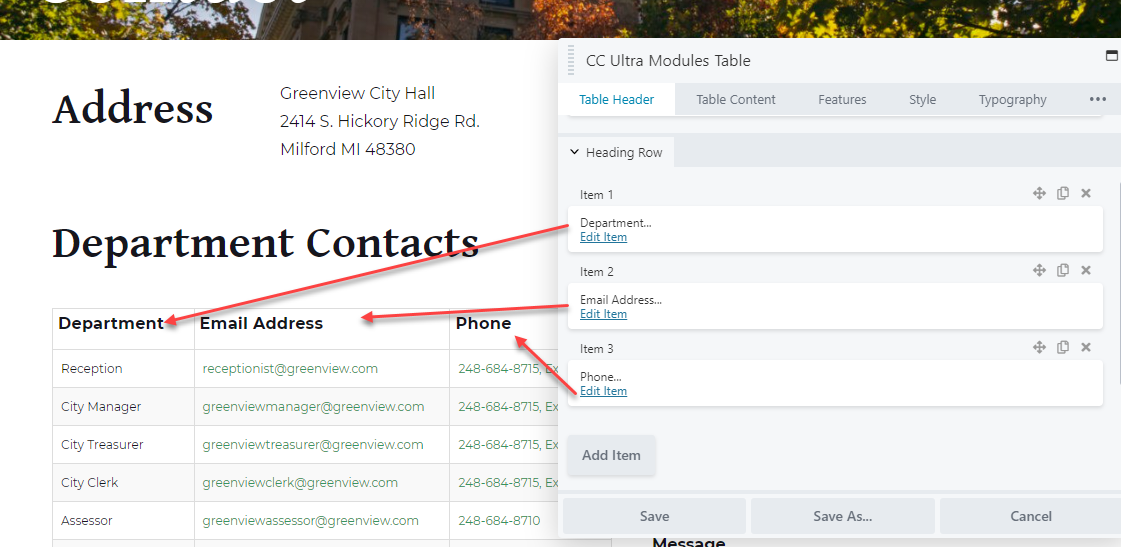VIDEO SCRIPT
How to create a new row with duplicating other cells in the table
SCRIPT
If you want to add cells anywhere except the bottom of the table, use the duplicate function on the Table Content tab. Simply duplicate the cell directly above where you wish to add cells as many times as you want new cells, then edit those cells to your desires.
For instance, if I wanted to add a new person to this table underneath the City Manager, I would click duplicate here 3 times. This creates three new cells, which composes a whole new row. Please note that to make the new cells fit in with the rest of the table, the user must adjust the cell action of the first cell to “new row.”
How to move a row in a table
SCRIPT
A row is made up of three cells. With the ultra table module, if I wanted to move the content of one set of cells, I would have to go to the “Table Content” tab, find the row of 3 cells I wanted to move, and manually move them from where they are to where I want them. There is not an easy or automatic way to do this with multiple cells. For instance, if I wanted to move the Receptionist and all its information beneath the City Manager, I would have to manually move, cell by cell, all three Receptionist cells under the three City Manager cells.
SCREEN SHOTS
TABLE CONTENT