AccuNet recommends that you check your website form entries monthly. To do so, login to your website and then:
- Hover over your website name in upper left corner
- Click Form Entries from drop down
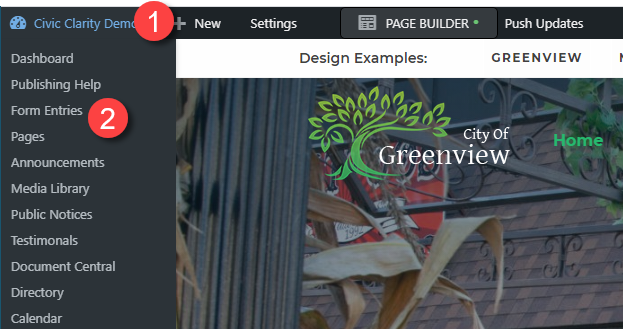
VERY IMPORTANT – Your website may have multiple forms, each with it’s own spam folder. To switch between forms:
- Choose from the list of forms at the top of the page.
- Look for a link to the Spam entries, if you see one, click it. (if there are zero entries, the “Spam” link will not be visible)
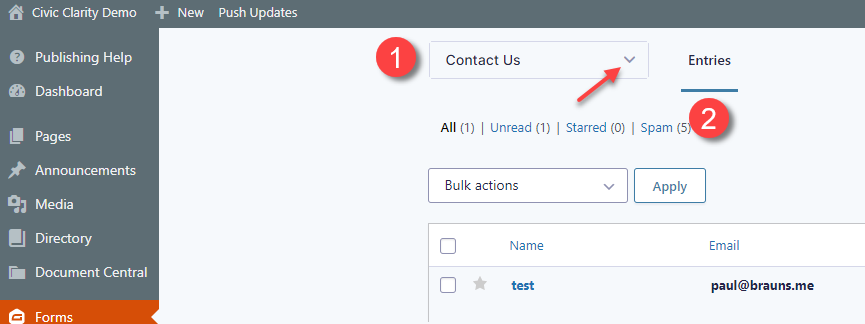
First review all items to ensure you have no missed valid messages. If you find an entry that is not spam, hover over the entry’s first column, and click “Not Spam” (this will move the entry out of the spam folder)

When you are done, you can click on the button at the top that says DELETE ALL SPAM so that you don’t need to review these entries again.
Another option to deleting messages is: Check the box next to each message > hover over Bulk Actions field and choose Delete Permanently > choose Apply button
If you have multiple forms, choose the next form in the dropdown list at the top of the page, and repeat the above process.