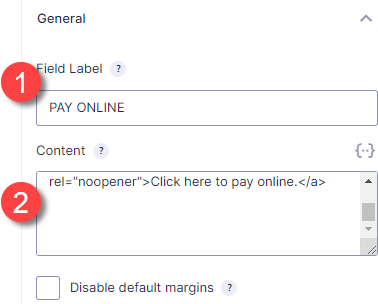Here is what the code can look link when you add a link within a form:
<a href=”https://share.hsforms.com/1oFoGTNCsQDCYPH-ecUwqwk6y” target=”_blank” rel=”noopener”>Click here to pay online.</a>
If you don’t understand how to code, the work around is to:
Go to any page and PAGE BUILDER > Choose the + next to DONE > Choose TEXT EDITOR and drag to page
Type the LINK CONTENT
Hover over the link content to choose it, and click on chain link to open the linking function
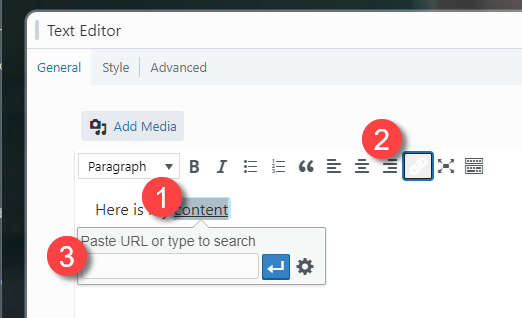
Paste in your link and choose the blue arrow
Choose the Text tab
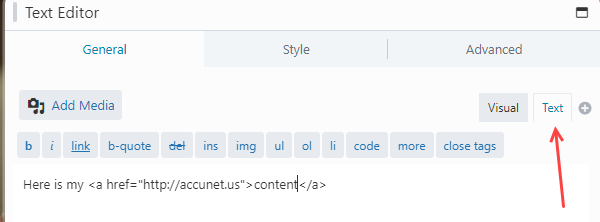
This is the HTML code you need for the HTML module for the form builder.
After following the above instructions on creating the html link you need for the form – go back to editing your form.
(NOTE: The below HTML is different than the above example.
)Choose the HTML module block and drag into form
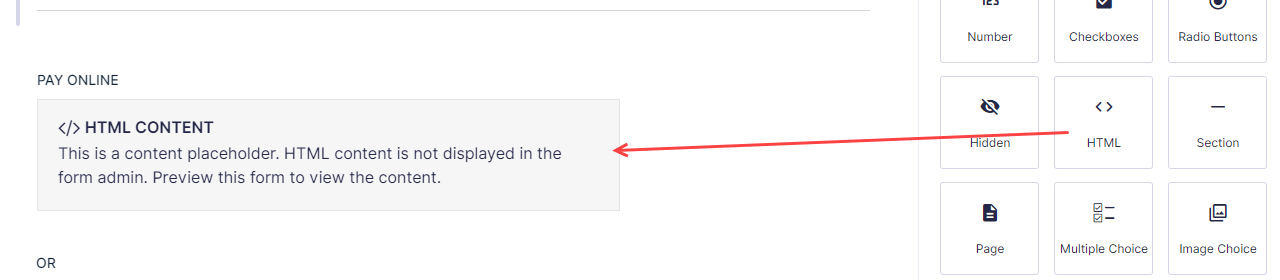
1= Field Label is what you see on the form to help you remember what the code is
2= Content is where you paste your code