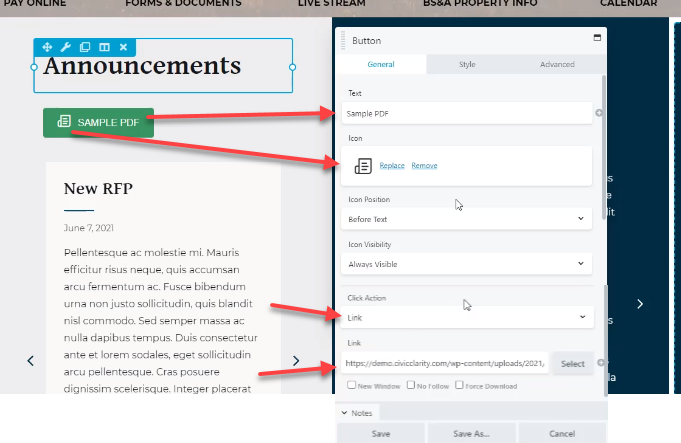VIDEO
SCRIPT
From the media library, click “add new” and upload a PDF file.
Under “file URL” click “copy URL to clipboard”
Then, go to the page you want the user to be able to access the PDF from
Add a button module to your page.
In the link field, right click and select “paste,” which will paste the PDF url into your button. This can be done faster by clicking on the link field and pressing ctrl+v.
Customize the button to make the text show what PDF the button links to, and optionally change the icon to one representing PDFs.
When you’re done, click save.
SCREEN SHOT