Update notes 5/15/2024: To check accessibility:
- Scan/OCR if you can’t search.
- Tag pdf
- Check ADA accessibility – fix what you can
- compress – makes fast web viewing for larger documents
———————————————————–
PDF tags make it possible to identify content as headings, lists, tables, etc., and to include alternate text for images. Without tags, none of these accessibility features are possible. Unfortunately, not all PDFs are tagged, and many document authoring tools are not capable of creating them.
If a PDF is created as an Adobe PDF it will be tagged. We have found that saving as a CutePDF or any other Print option does not tag the PDF
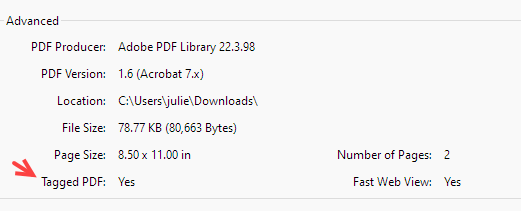
If the PDF states No or is an image, tags need to be added to it. You must own a copy of Acrobat PDF
To convert a pdf without tags: View > tools > Scan and OCR> to get document to see words.
Then it’ll need to be tagged.
Accessibility> Autotag document.
Then do Accessibility Check.
On issues that fail: right click > fix